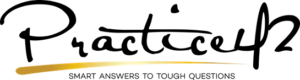Research tells us the average person spends over four hours on the phone every day. When it comes to using a smartphone, many of our clients let us know that they have serious concerns about security. Therefore, we would ask, how long do you spend on your phone? More importantly, if you are spending most of your time on your iPhone, how secure is it?
Do you have the new iPhone X? Have you installed the iOS 11 update? We encourage you to consider making security a priority. You may want to take a few minutes today to clean through your security settings to ensure your device is as safe as you can make it.
Ready to learn more about security on this device? Check out our seven tips to maximize the privacy on your iPhone today!
1. Update your apps. Many of us have a tendency to ignore the number that overlays the top right of our App Store app. This is a notification to let you know it is time to update your phone! Take a minute to actually update all of your apps that have alerts. These updates can fix any bugs within the apps, as well as, update any Security settings.
2. Take advantage of the privacy feature. Whether you have an iPhone X or only the iOS 11 update, you can now have access to a privacy tab that shows you what permission you have given to each one of the apps on your phone. As you search through your Privacy settings, be sure to ask yourself which apps should have access to what. Considerations can include access to things such as your Location, Photos, Microphone, and more.
Further, look for the Analytics and Advertising tab located at the bottom of your privacy settings screen. Within the Analytics tab you can decide if you would like to allow Apple to gather your data. Turning off this feature means you may no longer receive targeted ads that follow your interests.
3. Unlock your phone the hard way. While using facial ID and thumbprint can make unlocking your iPhone a lot easier, it is not your safest option. Your safest option may be to have a passcode on your phone and only use the passcode to unlock your device. You may disable your fingerprint and Face ID in your Settings app.
4. Take advantage of your emergency lock. If you find yourself in a situation where you do not want someone to have access to your phone or someone attempts to take it, tap your power button to lock your phone. Your phone should be locked until you enter in your password.
5. Turn on your emergency SOS features. Go into your Settings app and select Emergency SOS. You can add in emergency contacts that can be contacted upon an emergency. You may also turn on the “auto call” feature which will dial 911 upon using the SOS feature.
To use the SOS feature, press the Sleep button five times rapidly. This can trigger the Emergency SOS feature which sends a message and reaches out to your Emergency contacts, as well as 911, if you have auto call turned on.
6. Turn off your messaging previews. You may go into your notification settings and turn off your iMessage preview to ensure that your messages are kept private. You may also set an expiration on when you would like your messages to be deleted rather than saving all of your messages in your phone forever, unless you want to.
7. Take advantage of Safari’s safety features. The browser Safari gives you different options to help boost your privacy on your phone. Go into Safari in your Settings app and access these settings which include blocking cookies, fraudulent website warnings, and more! Next time you are in your Safari app, take a second to clear your website data and history.
Through investing a few minutes into organizing your data and privacy on your iPhone, you can improve your safety within your device. Consider making these changes sooner rather than later. Does this article raise more questions than it answers? Do not wait to ask us your questions!
Are you one of the many people who want to learn how to use Adobe in their law practice management, but just don’t know how? The numerous features that Adobe has makes it very appealing to the customer, but it also makes it a complicated tool to learn quickly. Teaching yourself and your law practice Adobe without any assistance can be a daunting (see multi-hour) task. The good news? There are a great quantity of resources, support and community forums out there for you to get the most out of Adobe, even from the company itself on the Adobe Support website.
Looking for law practice management enhancements to add? Adobe offers multiple products; InDesign for design work, PhotoShop for your photos, and Document Cloud (DC) for your workflow, just to name a few. You can license one or multiple products in your office. Specifically in this article, we are discussing getting started and the use of Adobe DC.
Here are our 9 Law Practice Management Best Practice Tips to help you gain a better understanding of how to use Adobe and its most versatile tools.
1. Take time to learn. Accept the fact that learning how to effortlessly use Adobe will not happen overnight! Any new skill takes practice, and the same is true for using Adobe. It will take several times to learn each tool and master it correctly. Be prepared that the product may update as well, requiring a realignment on your end when that happens.
2. Break the learning into pieces. All of the Adobe products have feature after feature after feature, all layered on top of each other. This is excellent news for your office efficiency and productivity but can be a hard learning curve initially. Instead of tackling the whole software at one time, create miniature goals for yourself. Make a list of the key features that drew you to the program and decide which one you want to add each week. Set aside an hour or two each week to work with the software until you are comfortable using it every day.
3. Learn the integration from Microsoft Word to Adobe Pro. For professional offices, being able to save a word processing document into a PDF is essential. It is also important to be able to take a document out of PDF format and into a word processing format. Keep in mind, word processing isn’t the only Adobe exporting feature. You can also export to picture files, Excel and other file types you need in your office. To start, make sure both software programs on your computer recognize each other and then try the functionality out.
4. Don’t forget security. You may not want to send or use an unsecure PDF. Adobe DC has security functions that allow you to set password, control user access and lock the original PDF. Using the Publishing Sensitive Information feature is a tool you want to become familiar with and then decide how you and your team will use it in your office.
5. Learn to create a document ready for e-signature. One of the best features of Adobe DC is the ability to create a document that is ready to sign. After you have exported your document from your word processor into Adobe, you can use Adobe Sign to prepare it for signature. Adobe intuitively fills in the signature boxes for you within the tool.
6. Master the Pen Tool. The Pen Tool allows you to create many different designs and graphics but for attorneys you can also use it to write, comment and highlight important parts of an Adobe document. This multi-purpose tool is a good one to learn from the start.
7. You can edit PDFs in Adobe as well. (This is a different part of Adobe, it is called Acrobat DC) Through Adobe you can add text boxes, remove language you do not want and edit text within your PDF. This can make your PDFs more useful and comprehensive in your practice. Learn more by clicking this link.
8. Learn to save your documents. One of the most fundamental parts of using Adobe is knowing how to save your documents. After all, you don’t want to spend hours of time just to find out it saved to your computer incorrectly and is unable to be viewed. When saving your document, you need to make sure you save it as the correct file type. For example, you do not want to save a .doc as a .pdf. Make sure you pay attention to these details and train your team.
9. Use it anywhere! Gone are the days when you or your employees need to be tethered to a desk. Adobe DC can be used across multiple-devices including tablets and smartphones. Decide how this feature can best support your practice and train your team. When using a tool like this, don’t forget to address device security in your technology procedures manual.
There are so many resources and tutorials out there for beginners using Adobe. If you don’t master something within the first week, keep trying and push yourself, and you will succeed. Remember, at the end of the day, you hold the keys to your own success! Need helping getting started? Give us a call at 850-933-5072 or email us at yourpractice@practice42.com.
Building strong business communication in your professional relationships may seem daunting. Once you start thinking about the time investment on your part, you may find yourself caught in engagement paralysis instead of finding motivation to take action. Here are 4 quick steps to take for better communication practices.
- Maintain current contact information
Contact information routinely changes. Your contacts may change jobs, get a new position, change to a new office space, or acquire a new telephone number. You need to be actively seeking this information because the business professional you want to work with may not have had the time to notify you yet. Checking in once a quarter to make sure all your contact information is current is key in maintaining good relationships. Simultaneously, it is essential to send a quick note when you discover any new contact information.
- Schedule event based communication
Event based communication is one of the easiest ways to communicate in your professional relationships. Birthdays, anniversaries, and holidays are easy ways to connect. You can also make a more personal connection by learning more about your connections and interacting during events that matter to them, such as Veterans Day or Grandparent’s Day.
- Talk to other attorneys in your community
You may not want to spend time interacting at professional meetings, but the reason for making these connections is clear. You get business from other lawyers. There are two types of lawyers you’re interacting with at these functions – the ones who don’t do what you do and the ones who do. You need to be meeting and stay top of mind with the attorneys who need you as a go-to referral when they’re contacted by someone who needs your services. Don’t disregard the fact that attorneys in your practice area need you too. They will have times when they can’t or don’t want to take a case and need someone they trust to refer the case to.
- Plan to mass engage (and add a personal touch)
Not every communication you make has to be one-on-one. You can still make an impact when you’re meeting multiple business professionals at an event. The key here is to make contact at the event and to follow up after. A quick note post-meeting is a great way to let the person know you enjoyed seeing them and to make a large scale environment personal.
What steps do you take in your business? What do you find are the best ways to motivate yourself to action and stay up-to-date? No matter what you do, get and stay involved with your business network. Use these 4 quick steps to enhance your communication practices and continue to grow your reach this year.
Last week the person sitting next to me at a lunch meeting made an interesting observation about starting a new business.
She said that every time you take on a new position or start a new job you meet you between 200 to 400 people. She estimated she’s had five career starts and transitions that have generated over 2,000 business contacts. Over time she’s found that all of those contacts in her network are connected to each other in various ways. In her opinion, the key to career success was to be able to maintain each relationship over time.
She’s exactly right. Our conversation got me thinking about maintaining communication for the long run. What are the best ways to keep relationships going for the duration? What tools can we use to gain and keep momentum? How do we keep our relationship building top of mind when we have so many other things to do?
When it comes to relationship building there are two things you have to do: effectively capture information and stay top of mind with your new contacts. Consistency and timely execution of both tasks will increase your relationship network and generate new business.
There are two tools that can help us with capturing information. I think of them as today’s rolodex. First is Evernote. The project management app that instantly captures business card information and turns the information into a searchable media file in your Evernote database. Second is using the LinkedIn platform to connect to the professional. Luckily, these two integrate so you can set up your Evernote account to automatically integrate with LinkedIn.
When it comes to keeping my relationship building campaigns top of mind during my busy day, I schedule my plan for interaction. I need visual reminders and audio ticklers to remind me of what I need to be doing. I utilize Evernote and the Cloze app to schedule a series of tasks to make sure I am consistently reaching out to both new and existing relationships. I add reminders to our Evernote team dashboard and in my Google calendar when there’s a touch I need to complete that involves more than just me.
Over time our contact lists do expand. Think of all the people you met during the year and how you maintain your relationships with them. What did you do in 2015 and what will you do in 2016 to create even stronger relationships? Your commitment to communication through relationship building is a driving force behind the success of your business.